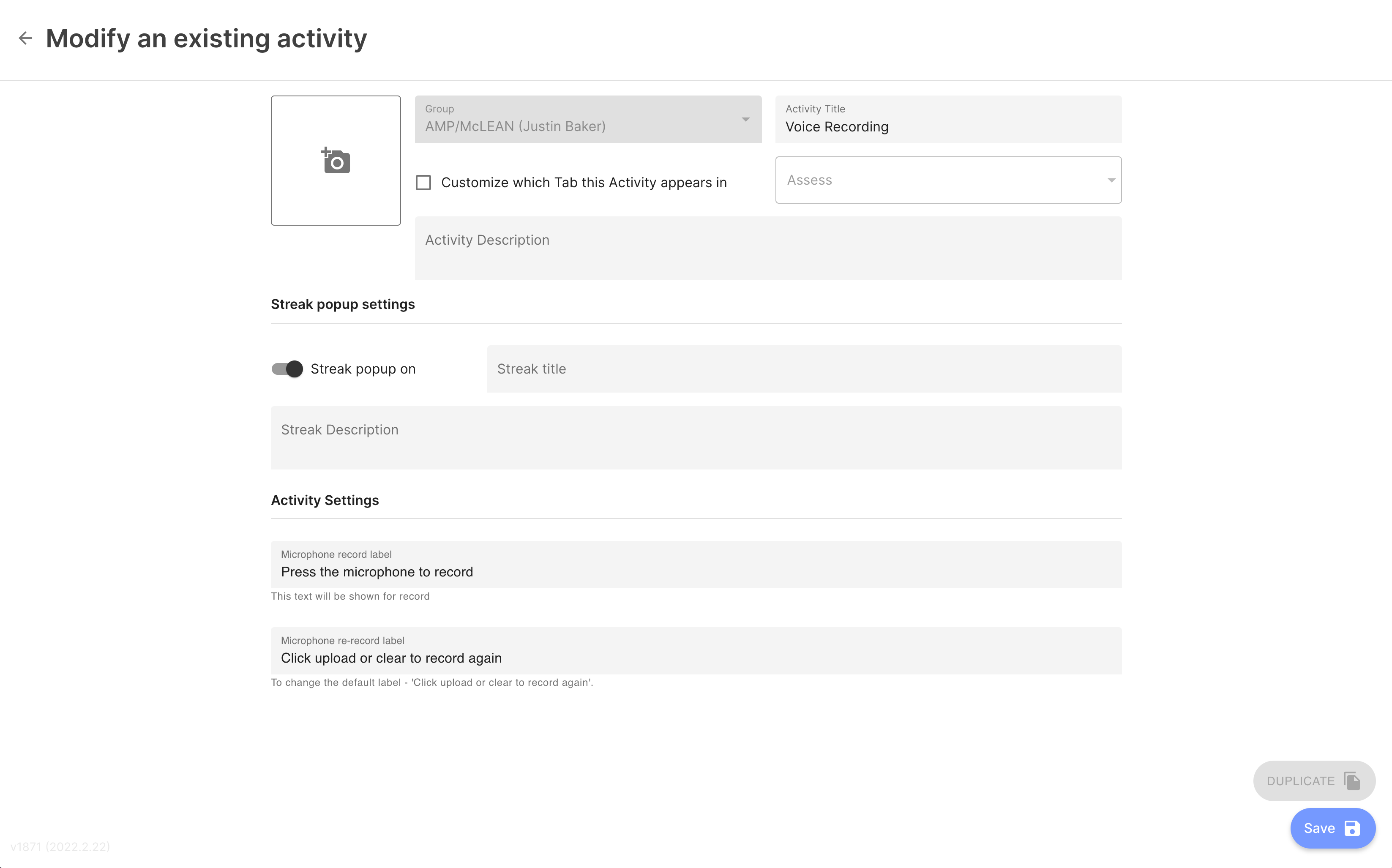Take Surveys and Complete Activities
Step 1: View your Feed.
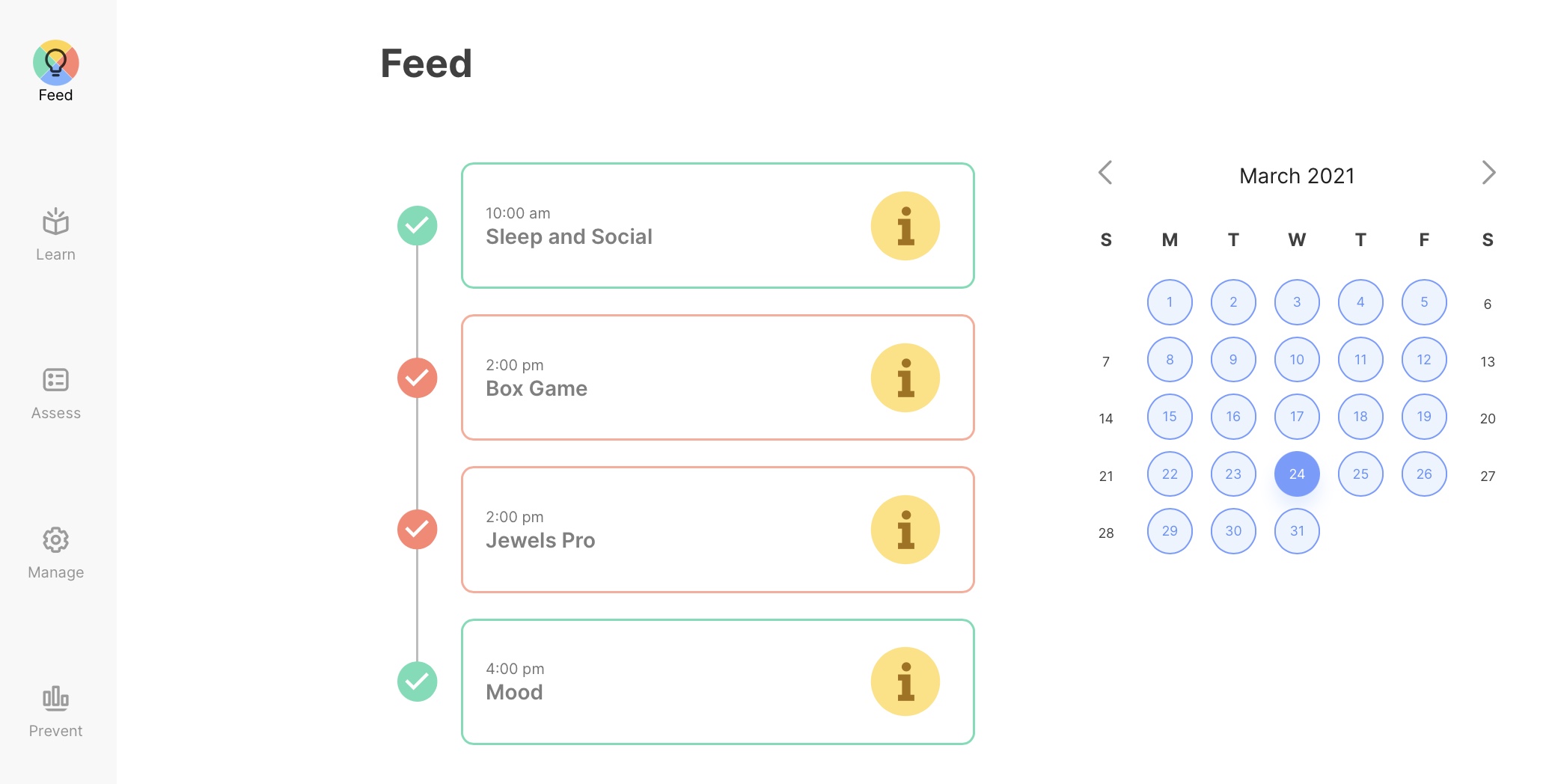
Now that you've logged into mindLAMP, you'll immediately see the Feed. Along the tab bar, you'll find buttons that link you to all the things you can do within mindLAMP. They're organized into the following sections:
- Learn: You may find helpful tips to apply to your lifestyle here.
- Assess: You'll find check-in surveys and games to play here.
- Manage: You'll find relaxing activities to clear your headspace here.
- Portal: You'll find resources to help receive care and manage your symptoms here.
In the Portal tab you'll find data visualization tools.
Step 2: Take a survey or use a relaxing Activity.
When you tap one of the buttons, you'll be taken to a full-screen Activity. One example is the breathe exercise in the Manage section (shown below), but you can also try taking surveys from the Assess section (shown below).
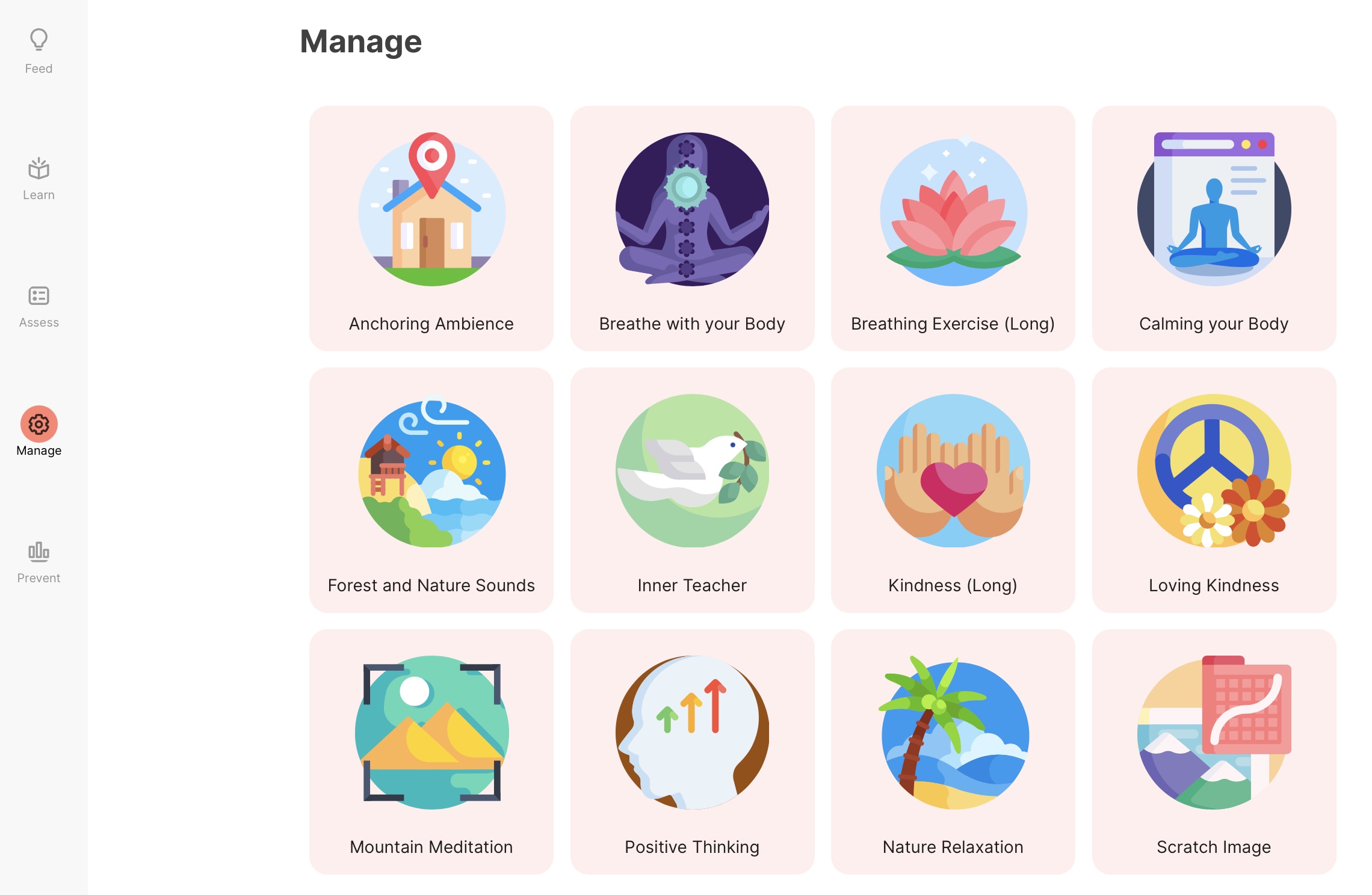
Please note that some survey instruments can contain description information along with option anchors, as shown in the image below.
Surveys with many questions and options are best taken on desktop, laptop, or tablet computers as they could be difficult to answer when taken on a mobile device.
Each day that a survey or activity is completed, an encouraging streak tracker will pop up showing the number of days in a row that the patient has take the survey or completed the activity. This streak tracker is unique for surveys and activities. In other words, if a patient completes a mood tracker survey for seven days in a row and an anxiety survey for five days, their respective streak pop ups will show different numbers.
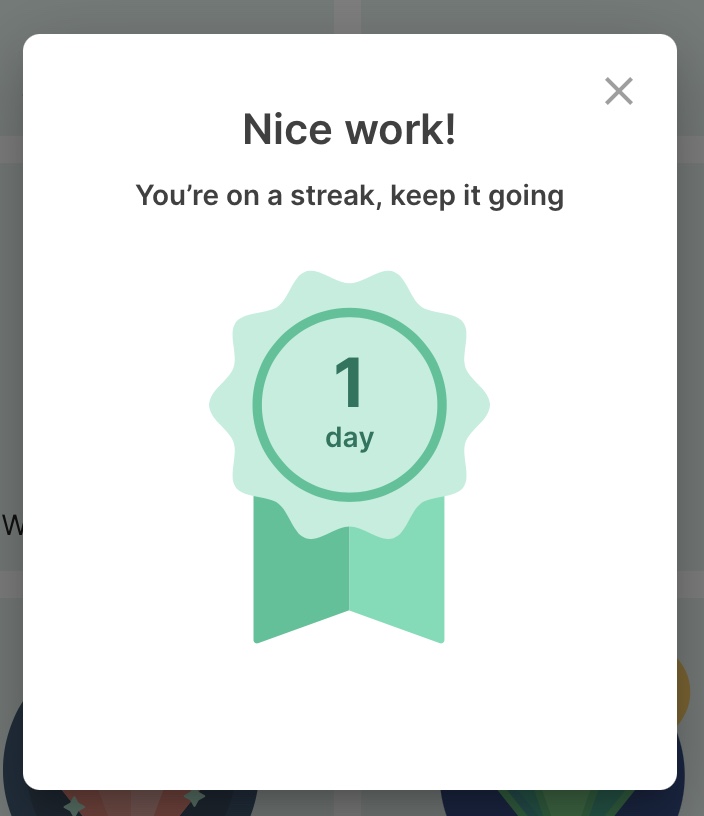
Streak popups can be customized in that they can be turned on or off for activities. Within groups, each activity can have their own streak. The streak title and description can also be changed by editing the respective "Streak title" and "Streak Description" fields shown below.